NEW CUSTOMERS: You will first need to create your e-mail accounts before configuring Outlook Express. CLICK HERE to learn how to create your e-mail accounts.
VIDEO EXAMPLE: CLICK HERE to view a video demonstration showing how to configure your Outlook Express.
1. Open your Outlook Express program
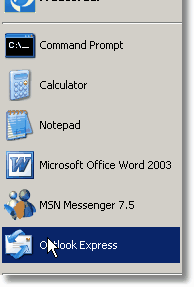
2. When outlooks opens select Tools->Accounts...
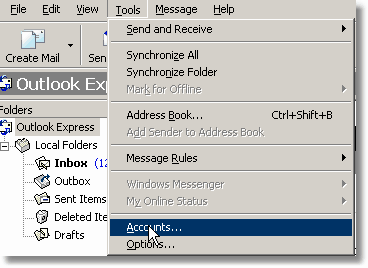
3. Click Add->Mail...

4. Enter your Display Name (A label meant to identify this account setting). Press the ![]() button to go to the next step.
button to go to the next step.
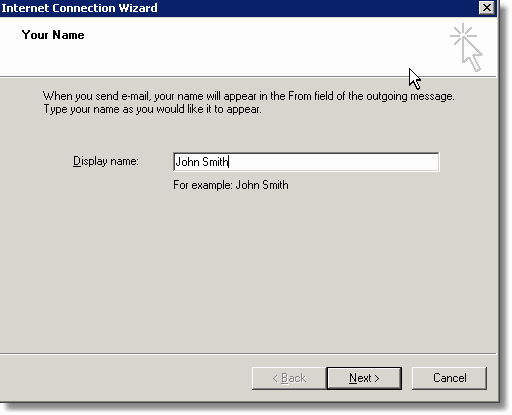
5. Enter your e-mail address. Press the ![]() button to go to the next step.
button to go to the next step.
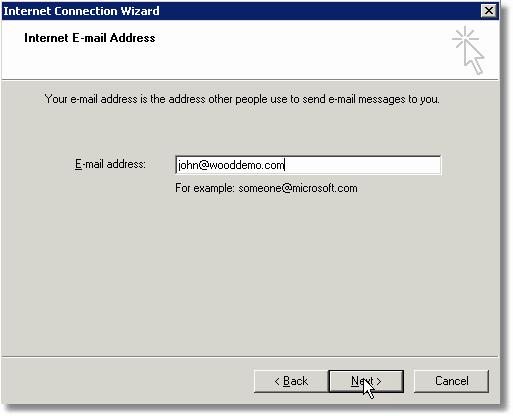
6. Enter mail.websiteforge.com in the Incoming mail and Outgoing mail fields. Make sure POP3 is selected as your incoming mail server type. Press the ![]() button to go to the next step.
button to go to the next step.
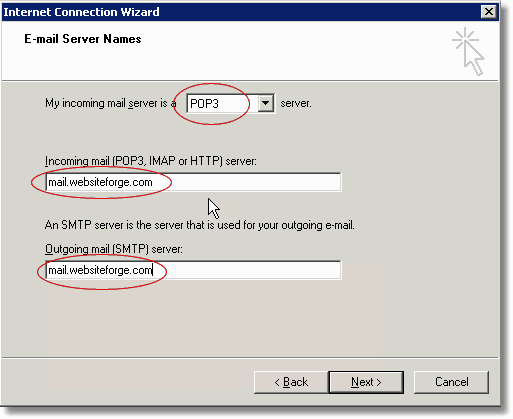
7. Enter your account name and password. Your account name is your email address but change the @ symbol with a period.
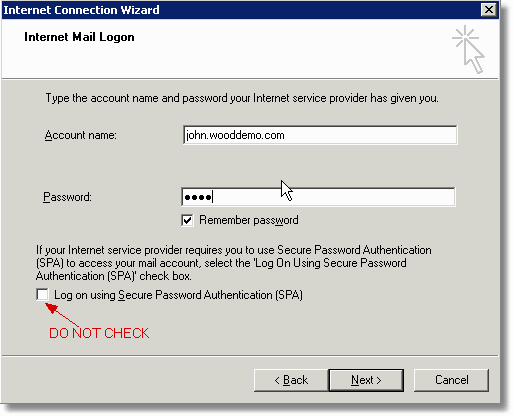
8. Click ![]() and click the FINISH button button.
and click the FINISH button button.
9. Now you should see a list of e-mail accounts. Click on the Mail tab. You will need to edit the properties of this account you just created.
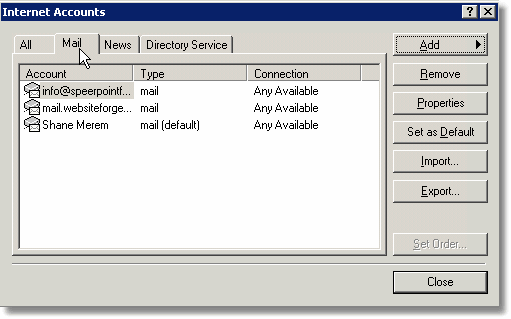
10. Choose the account you just created and click the ![]() button to view the account settings.
button to view the account settings.
11. Click on the Servers tab and check the option called My server requires authentication. (this step required to allow you to send mail properly)
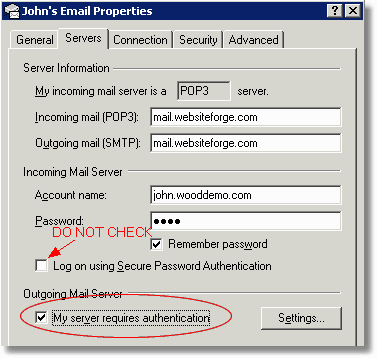
12. Click OK and Click Close
13. You should now send a test e-mail to verify your settings.